Android Integration
Configure FCM's Sender ID and Private Key
Select the 'Cloud Messaging' tab to find out the 'SENDER ID' for FCM.
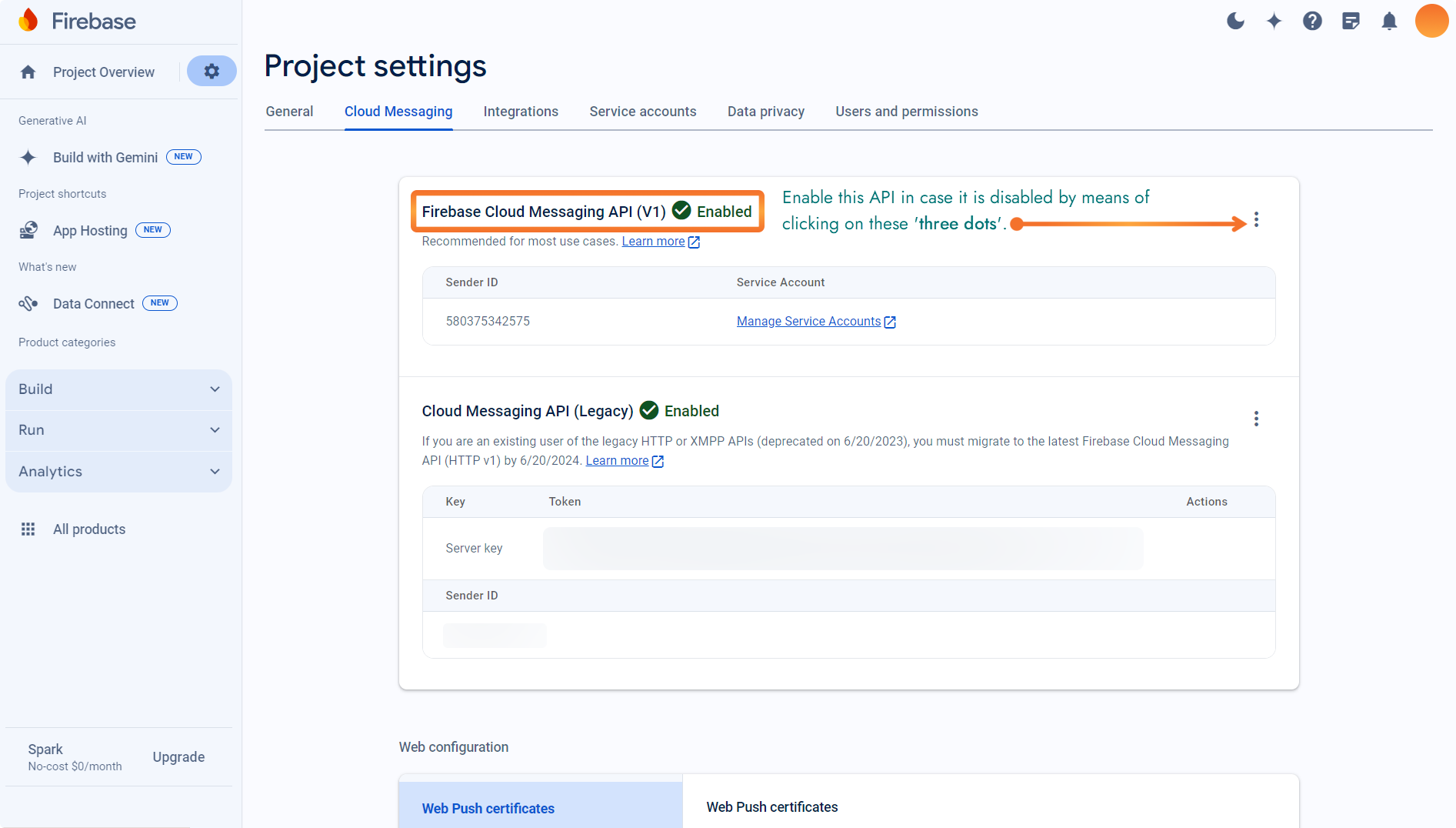
Select the 'Service Accounts' tab to generate 'PRIVATE KEY' for FCM.
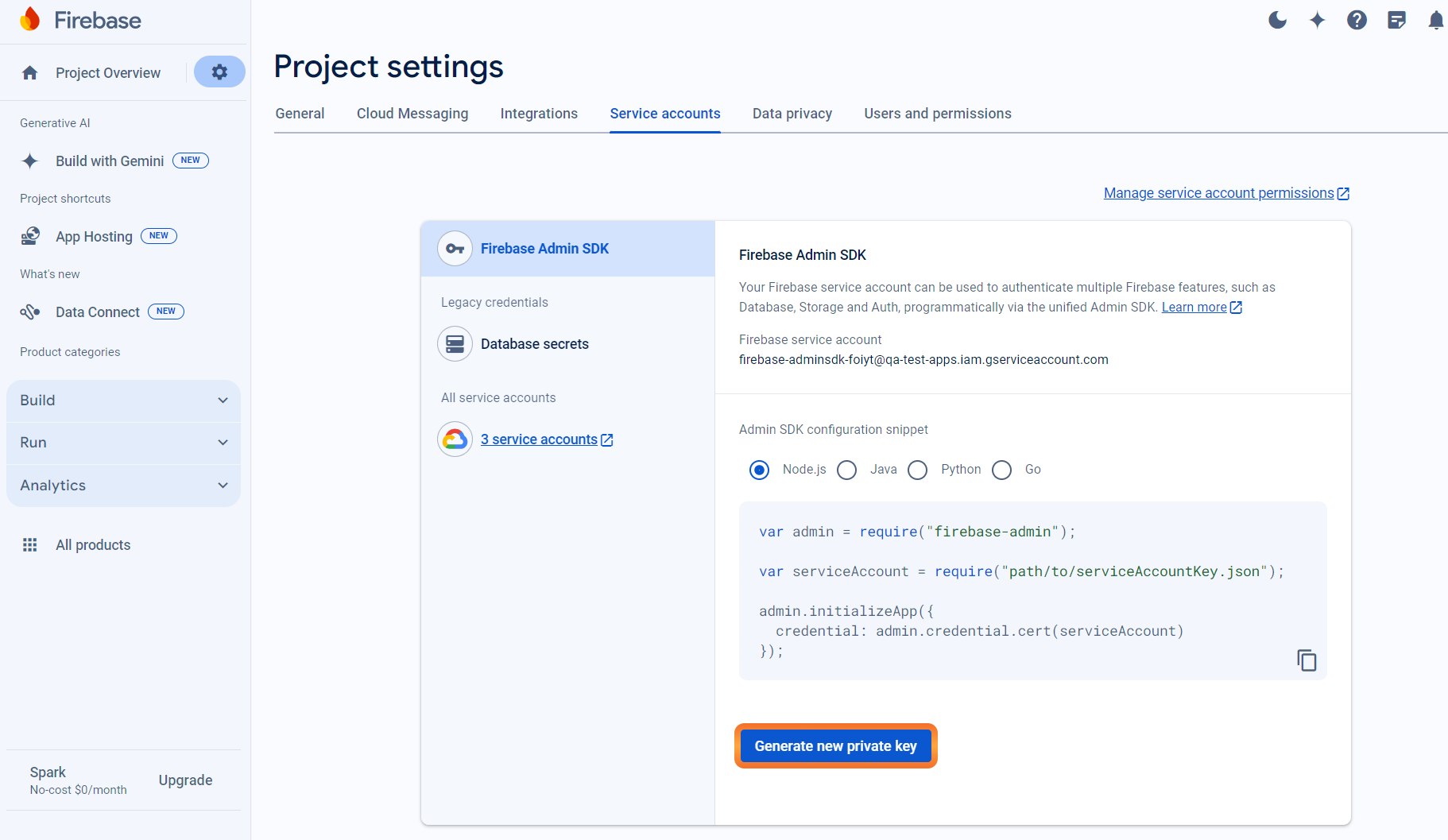
Click on the 'Generate new private key' button. This will download a JSON file. Refer below for sample JSON file format.
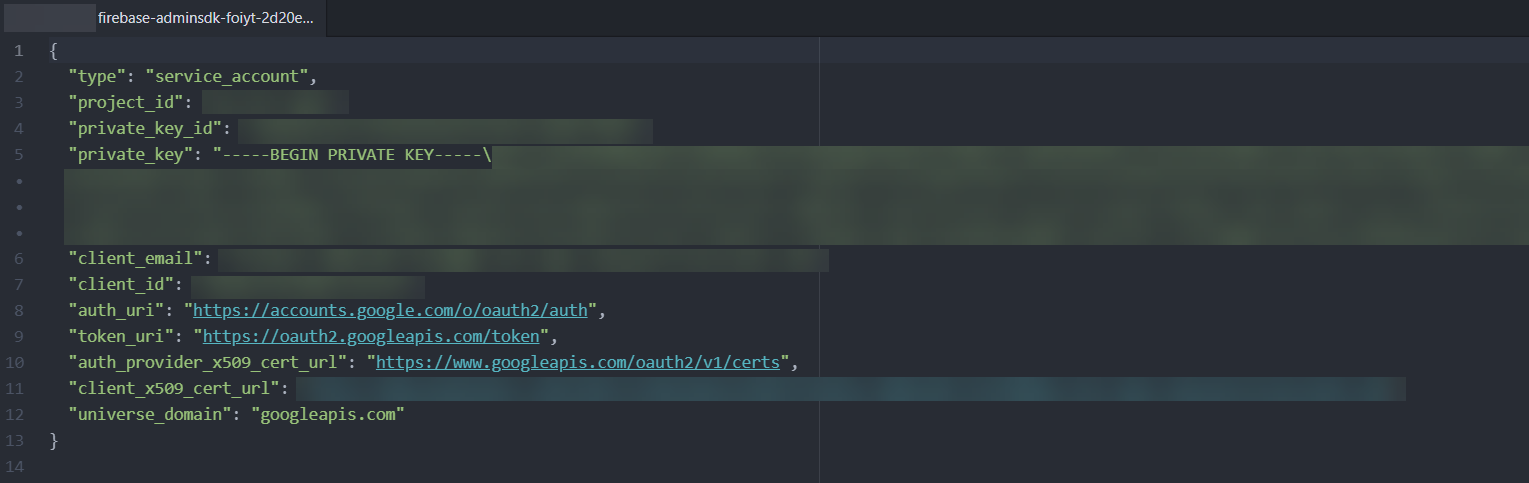
Store this JSON file on your system.
Login to your NotifyVisitors Account.
Navigate to Settings > App Push > Android tab.
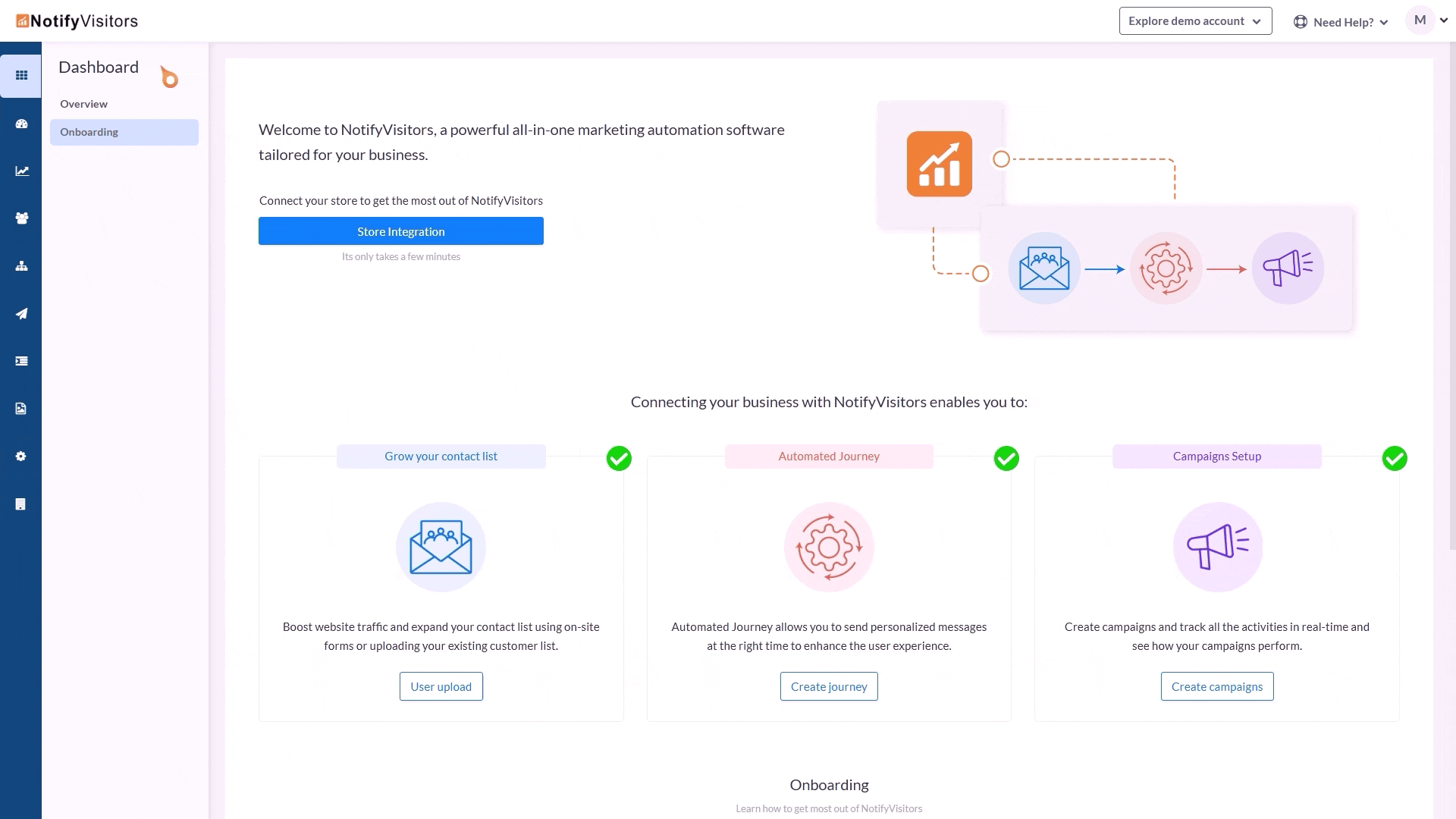
Upload your downloaded private key JSON file in the 'Upload Auth File' section.
Add 'Sender ID' from your 'Cloud Messaging' section.
Add 'App ID (project ID)' from your downloaded private key JSON file.
Save the changes i.e., click on the button titled 'Save Changes'.
Push Notification Icon
Create a monochrome png icon and the size must be 200×200. The name of the icon should be sm_push_logo.png Paste into your-project/android/app/src/main/res/drawable/.
Configure AndroidManifest.xml
For plugin v2.0.4 and below follow the below configuration
<manifest….>
<uses-permission android:name="android.permission.SYSTEM_ALERT_WINDOW"/>
<uses-permission android:name="android.permission.WAKE_LOCK"/>
<uses-permission android:name="android.permission.ACCESS_NETWORK_STATE"/>
<uses-permission android:name="android.permission.ACCESS_WIFI_STATE"/>
<uses-permission android:name="android.permission.ACCESS_FINE_LOCATION"/>
<uses-permission android:name="android.permission.CHANGE_NETWORK_STATE"/>
<uses-permission android:name="android.permission.CHANGE_WIFI_STATE"/>
<application>
<meta-data
android:name="notifyvisitors_bid"
android:value=“XXXX" />
<meta-data
android:name="notifyvisitors_bid_e"
android:value="XXXXXXXXXXXXXXXXXXXXXXXXXXX"/>
</application>
For plugin v2.0.5 and onwards follow the below configuration
<manifest….>
<uses-permission android:name="android.permission.SYSTEM_ALERT_WINDOW"/>
<uses-permission android:name="android.permission.WAKE_LOCK"/>
<uses-permission android:name="android.permission.ACCESS_NETWORK_STATE"/>
<uses-permission android:name="android.permission.ACCESS_WIFI_STATE"/>
<uses-permission android:name="android.permission.ACCESS_FINE_LOCATION"/>
<uses-permission android:name="android.permission.CHANGE_NETWORK_STATE"/>
<uses-permission android:name="android.permission.CHANGE_WIFI_STATE"/>
……………………………..
</manifest
Note
In the example provided above, dummy Brand ID and Encryption keys are mentioned. Kindly login to your NotifyVisitors account to see your credentials.
Initialize SDK
For plugin v2.0.4 and below follow the below configuration
A. If you have an Application class Otherwise skip this step.
Import below package
import com.notifyvisitors.notifyvisitors.NotifyVisitorsApplication;
Call the above method in onCreate()
NotifyVisitorsApplication.register(this);
//Example
public void onCreate() {
super.onCreate();
NotifyvisitorsPlugin.register(this);
}
B. If you don't have an Application class. Then add the below line to your app manifest.xml.
android:name="com.capacitor.notifyvisitors.NVApplication"
C. Set android:allowBackup to false.
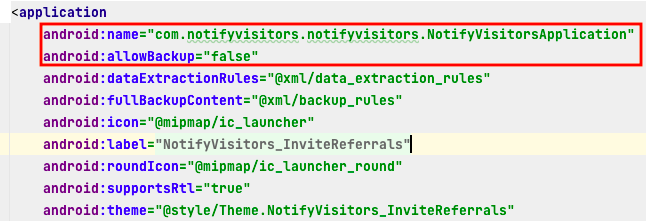
initialize application class and allow backup
For plugin v2.0.5 and onwards follow the below configuration
Initialize our plugin in your app’s application class.
import com.capacitor.notifyvisitors.NotifyVisitorsPlugin;
public class MyApplication extends Application {
@Override
public void onCreate() {
super.onCreate();
NotifyVisitorsPlugin.register(applicationContext, brandID (int), encryptKey (String));
}
}
Configure build.gradle
If have done FCM integration. These steps may exist in build.gradle files. So you can skip these steps.
Add the below code in build.gradle (module-level) at the bottom. If you don't have.
apply plugin: 'com.google.gms.google-services'
Add the below code in build.gradle (project-level). If you don't have.
buildscript {
dependencies {
// Add this line
classpath 'com.google.gms:google-services:4.0.1'
}
}
Updated 9 months ago
